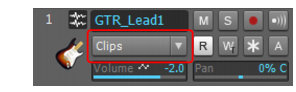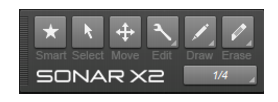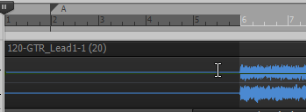Let's start by opening the tutorial project Cakewalk Audio Demo.cwb that we used in earlier tutorials.One of the most important things to understand in order to edit your music successfully is selection. Once you become familiar with selecting, the rest is easy. There are two aspects of selection:Let's say you'd like to delete the second measure of a certain track. The time range specifies that the edit will need to occur between measures 2 and 3. The track selection specifies what track's clips will be deleted, while leaving its surrounding tracks unchanged.Let's explore some different ways to do this in a sample project. All of the tools described are available in the Tools module in the Control Bar. For a complete description of each tool in the Tools module, see Tools.Figure 25. The Tools module.
in the Control Bar’s Snap module. With this button disabled, you will be able to make finer selections. You can also choose different Snap To Grid options in the Snap module.
Tip - Searching Documentation
Tip: To search for a specific topic, type your search query in the Search Cakewalk.com field at the top right of this page.
When the search results appear, click which product's documentation you would like to search to filter the search results further.
Note - Using Offline Help
Note: If you prefer to always use offline Help, go to Edit > Preferences > File > Advanced in your Cakewalk software and select Always Use Offline Help.
If you are not connected to the internet, your Cakewalk software will default to showing offline help until an internet connection becomes available.